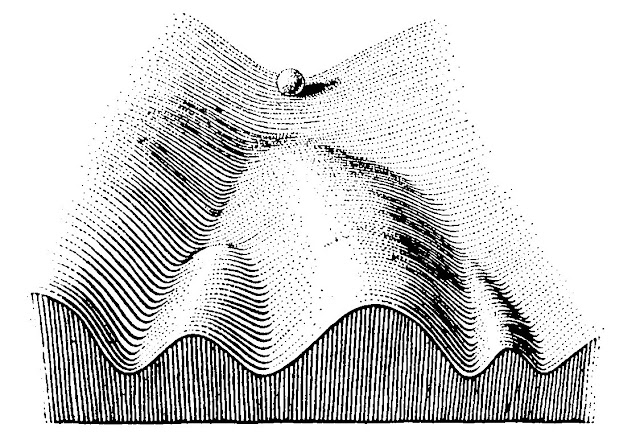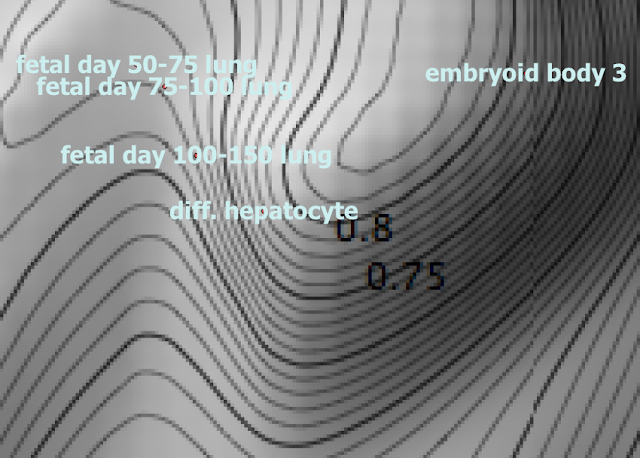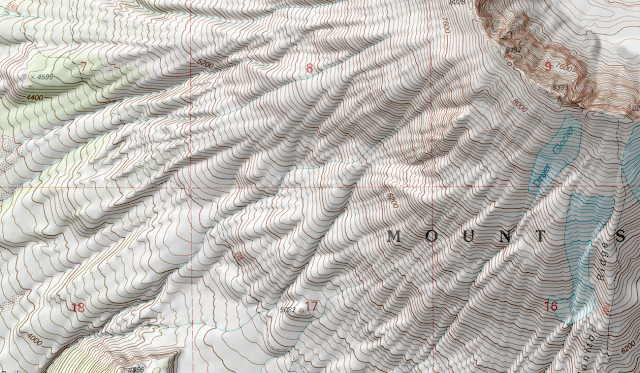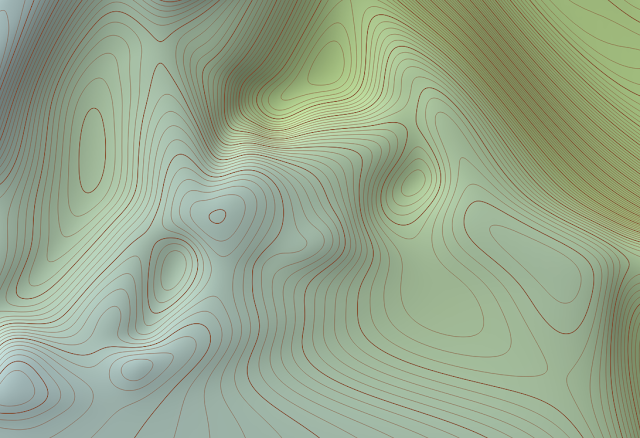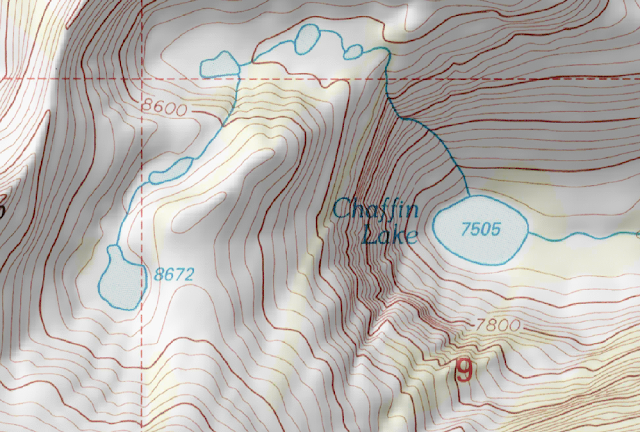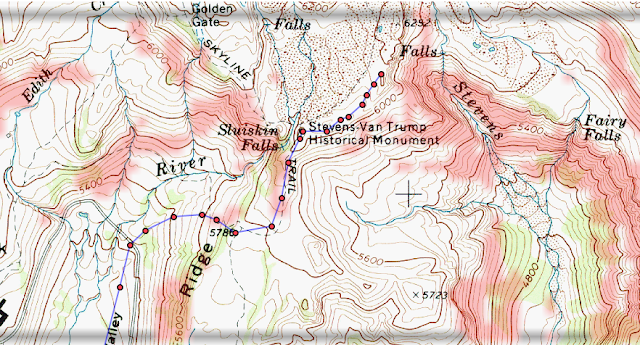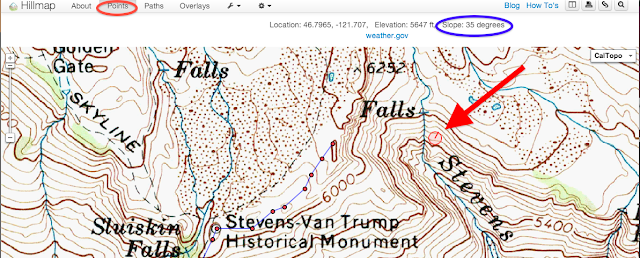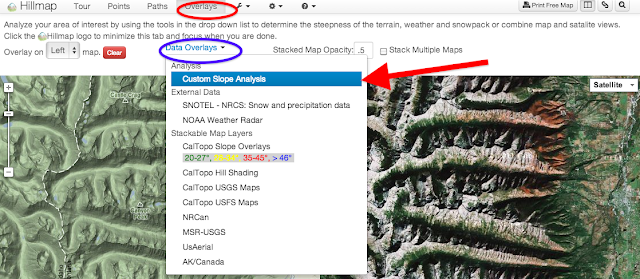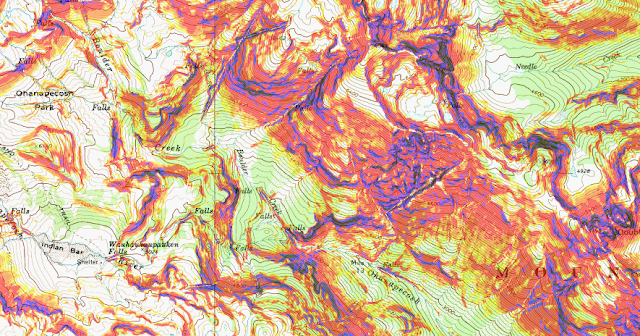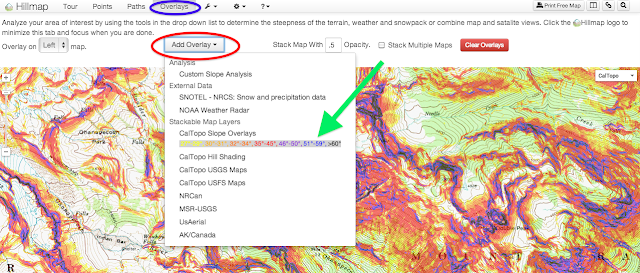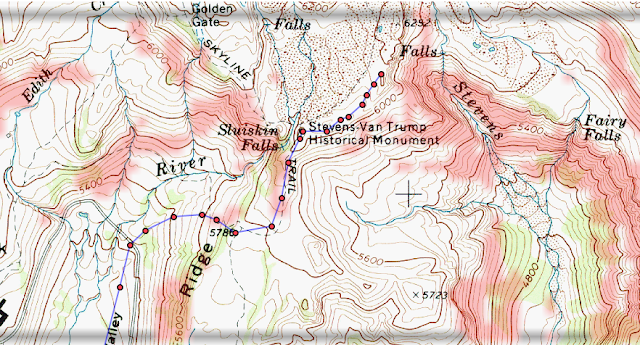 Hillmap
Hillmap features a suite of tools you can use to measure and visualize slope on topo maps. We use these tools to help us find the best line to ski, scout for cliffs (especially when we know there is climbable granite in the area), choose a likely camping spot, and check out trails before we hike them.
Slope at a single point
The most basic tool for measuring slope is the Point tool. Place the point on the map, and the slope will appear at the top of the screen on the Points tab.
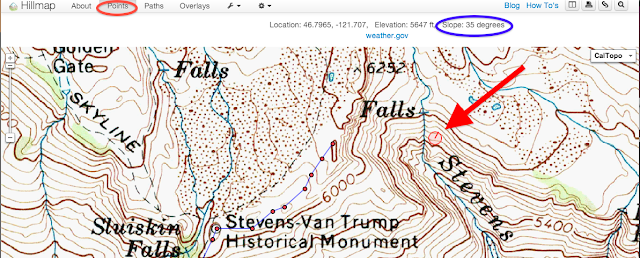 |
Red circle: Points tab
Blue circle: The slope of your point printed at the top of the screen
Red arrow points to the point that is measured |
Step 1: Navigate to the Points tab.
Step 2: Place the point where you want to measure slope. If you zoom in, the red point on the map looks like a circle, with the radius line pointing in the steepest direction.
Step 3: Look at the top of the screen for information about the point, including slope.
Hillmap Slope Tool
The Hillmap slope tool creates a layer for your topo map that highlights slopes of a certain steepness. The angle is customizable, but defaults to highlight slopes that are greater than or equal to 30 degrees.
A hillmap slope layer looks like this:
The red shading on the map are the areas that have a 30 degree slope or greater. All of the other areas on the map have a slope of less than 30 degrees. I used this map as one tool in plotting a route that minimized avalanche danger.
Step 1: Navigate to the Overlays tab
Step 2: Selecte the Data Overlays drop down menu and then select Custom Slope Analysis.
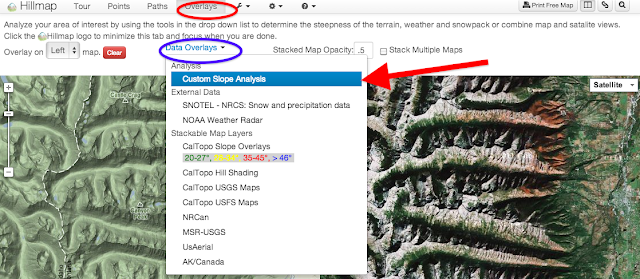 |
Red circle: Overlays tab
Blue circle: Data Overlays drop down menu
Red arrow: Custom Slope Analysis |
Step 3: Customize your slope. You can leave the slope default at 30 degrees, or you can change the angle. For example, if you want to plan a flatish hike, you can choose a 12 degree slope, or if you are searching for couloirs to ski, you can choose a 45 degree slope. Either way, the layer that wil appear on your map will be greater than or equal to the slope you type in the dialogue box.
Step 4: Hit the Analyze on Screen Area button. Hillmap will run the algorithm (it may take a moment) and then the slope layer will be overlayed on your map. This feature works best if you are zoomed in on a particular area about 10 miles on a side, and then zoom in further to see greater detail on the map. If you are too far zoomed out, the function does not work.
Caltopo Slope Layer
Caltopo map layers are created by Matt Jacobs, who began this project to create better maps for Search and Rescue in California, and now has coverage for the entire US. The Caltopo Slope Layer automatically highlights slopes in seven different categories: slopes from 27 to 29 degrees, slopes from 30 to 31 degrees, slopes from 32 to 34 degrees, from 35 to 45 degrees, from 46 to 50 degrees, from 51 to 59 degrees, from 51 to 59 degrees and greater than 60 degrees.
The map layer looks like this:
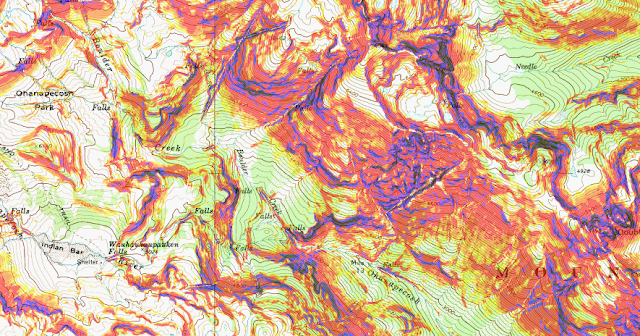 |
| The key to the slope layers is in the Add Overlays drop down box on the Overlays tab |
Step 1: Navigate to Overlays Tab
Step 2: Click on the Layers drop down box and select Caltopo Slope. You may have to wait a moment for the map layer to load, but it will do this automatically.
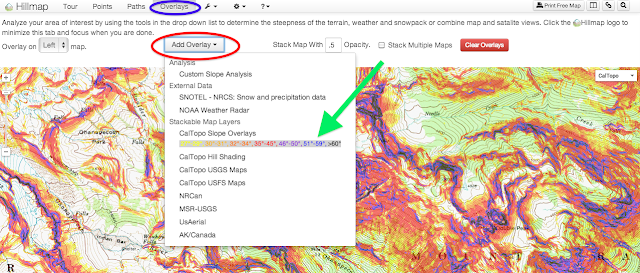 |
Red oval: Add Overlays dropdown menu
Blue oval: Overlays tab
Green arrow: Caltopo Slope overlay selection and key |
Slope Analysis in Action
I use the slope tools all the time. Right now Ryan and I are thinking about buying a house, and I shamelessly use the point tool to check out how steep driveways are. I have used the tool heavily over the winter to find ski lines that are exciting but minimize avalanche danger (hillmap slope tools are not a substitute for safe avalanche practices and there is no warranty that using hillmap will keep you safe). I'd love to hear how other people use this tool!
Here's a photo taken on our traverse of Mazama Ridge on Mount Rainier. The map used in this blog post is of that traverse.
Click on the
View in Hillmap link on the map below to play around with the slope tools for the Mazama Ridge area. The photo was taken facing Mount Rainier from about the 5786 elevation notation on the map (we were probably standing somewhere near where the 7 or 8 appears). Take a look at the left side of the photo, of the scraped out avalanching cliffs: this is the steep area just about where the 5400 notation is on the map. If you use the slope analysis tools in
hillmap you will see that the slope is indeed greater than 30 degrees.